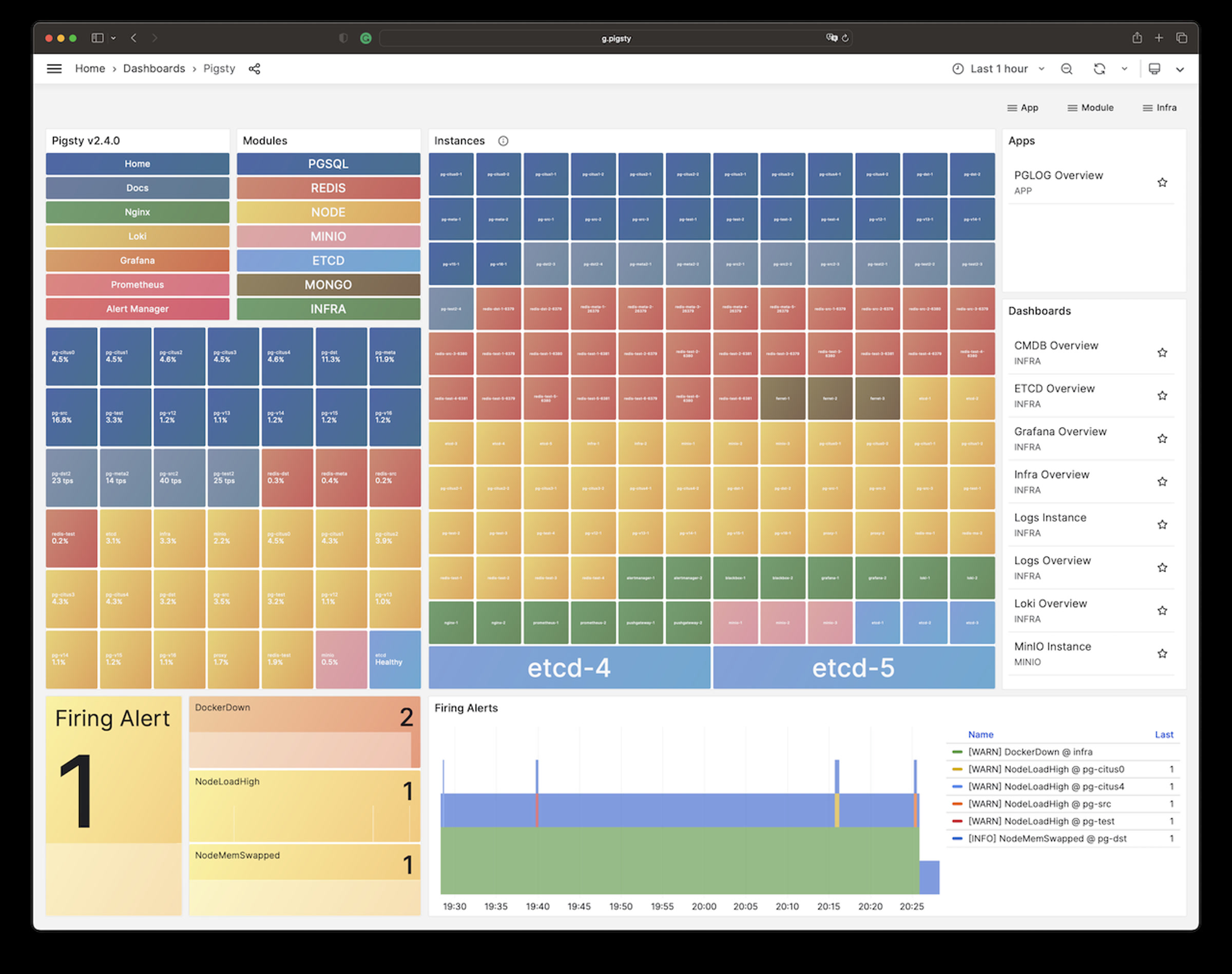Installation
Module:
Install Pigsty with 4 steps: Prepare, Download, Configure and Install. Also check offline if you don’t have internet access.
Short Version
Prepare a fresh x86_64/aarch64 node that runs any compatible Linux OS Distros, then Download Pigsty with:
curl -fsSL https://repo.pigsty.io/get | bash; cd ~/pigsty;
You can run the optional bootstrap and configure to install ansible and generate pigsty.yml config file.
Next, run the install.yml playbook with an admin user (nopass ssh & sudo):
./bootstrap; ./configure; ./install.yml;
- bootstrap: OPTIONAL, make sure
ansibleis installed, and use offline package/tmp/pkg.tgzif applicable - configure: OPTIONAL, recommend & generate
pigsty.ymlconfig according to your env. - install.yml: REQUIRED, install Pigsty modules according to your config file.
It may take several minutes to complete the installation according to your network speed and hardware spec.
After that, you will get a pigsty singleton node ready, with Web service on port 80/443 and Postgres on port 5432.
BTW: If you feel Pigsty is too complicated, you can consider the Slim Installation, which only installs the necessary components for HA PostgreSQL clusters.
Example: Singleton Installation on RockyLinux 9:
Use the pig CLI
Pigsty has a built-in CLI tool: pig, which is a package manager for PostgreSQL & extensions, and a cli for Pigsty.
curl https://repo.pigsty.io/pig | bash
It will install the pig cli tool, you can install pigsty with pig sty sub command:
pig sty init # extract the embed src to ~/pigsty
pig sty boot # run bootstrap to install ansible & deps
pig sty conf # run configure to generate pigsty.yml conf
pig sty install # run install.yml to complete the installation
Prepare
Check Preparation for a complete guide of resource preparation.
Pigsty support the Linux kernel and x86_64/aarch64 arch. It can run on any nodes: physical machine, bare metal, virtual machines, or VM-like containers, but a static IPv4 address is required.
The minimum spec is 1C1G. It is recommended to use bare metals or VMs with at least 2C4G. There’s no upper limit, and node param will be auto-tuned.
We recommend using fresh RockyLinux 8.10 / 9.4 or Ubuntu 22.04 as underlying operating systems. For a complete list of supported operating systems, please refer to Compatibility.
Public key ssh access to localhost and NOPASSWD sudo privilege is required to perform the installation, Try not using the root user.
If you wish to manage more nodes, these nodes needs to be ssh / sudo accessible via your current admin node & admin user.
DO NOT use the root user
While it is possible to install Pigsty as theroot user, It would be much safer using a dedicate admin user (dba, admin, …). due to security consideration
which has to be different from root and dbsu (postgres). Pigsty will create an optional admin user dba according to the config by default.
Pigsty relies on Ansible to execute playbooks. you have to install ansible and jmespath packages fist before install procedure.
This can be done with the following command, or through the bootstrap procedure, especially when you don’t have internet access.
sudo apt install -y ansible python3-jmespathsudo dnf install -y ansible python3.12-jmespath python3-cryptographysudo yum install -y ansible # EL7 does not need to install jmespath explicitlybrew install ansibleDownload
You can get & extract pigsty source via the following command:
curl -fsSL https://repo.pigsty.io/get | bash; cd ~/pigsty
Install with get script
$ curl -fsSL https://repo.pigsty.io/get | bash
[v3.3.0] ===========================================
$ curl -fsSL https://repo.pigsty.io/get | bash
[Site] https://pigsty.io
[Demo] https://demo.pigsty.io
[Repo] https://github.com/pgsty/pigsty
[Docs] https://pigsty.io/docs/setup/install
[Download] ===========================================
[ OK ] version = v3.3.0 (from default)
curl -fSL https://repo.pigsty.io/src/pigsty-v3.3.0.tgz -o /tmp/pigsty-v3.3.0.tgz
######################################################################## 100.0%
[ OK ] md5sums = 01b4acbe8983c1324652ae68b4f3c56f /tmp/pigsty-v3.3.0.tgz
[Install] ===========================================
[WARN] os user = root , it's recommended to install as a sudo-able admin
[ OK ] install = /root/pigsty, from /tmp/pigsty-v3.3.0.tgz
[TodoList] ===========================================
cd /root/pigsty
./bootstrap # [OPTIONAL] install ansible & use offline package
./configure # [OPTIONAL] preflight-check and config generation
./install.yml # install pigsty modules according to your config.
[Complete] ===========================================
To install a specific version, pass the version string as the first parameter:
curl -fsSL https://repo.pigsty.io/get | bash -s v3.3.0; cd ~/pigsty
You can also use git to download the Pigsty source. Please make sure to check out a specific version before using.
git clone https://github.com/pgsty/pigsty; cd pigsty; git checkout v3.3.0
Checkout a specific version
Themain branch may in an unstable development status.
Always checkout a version when using git, check Release Notes for available versions.
Configure
configure will create a pigsty.yml config file according to your env.
This procedure is OPTIONAL if you know how to configure pigsty manually. There are many config tempalte for your reference.
./configure # interactive-wizard, ask for IP address
./configure [-i|--ip <ipaddr>] # give primary IP & config mode
[-c|--conf <conf>] # specify config template (relative to conf/ dir without .yml suffix)
[-v|--version <ver>] # specify PostgreSQL major version (13,14,15,16,17)
[-r|--region <default|china|europe>] # choose upstream repo region
[-n|--non-interactive] # skip interactive wizard
[-x|--proxy] # write proxy env to config
Configure Example Output
$ ./configure
configure pigsty v3.3.0 begin
[ OK ] region = china
[ OK ] kernel = Linux
[ OK ] machine = x86_64
[ OK ] package = rpm,yum
[ OK ] vendor = centos (CentOS Linux)
[ OK ] version = 7 (7)
[ OK ] sudo = vagrant ok
[ OK ] ssh = [email protected] ok
[WARN] Multiple IP address candidates found:
(1) 192.168.121.110 inet 192.168.121.110/24 brd 192.168.121.255 scope global noprefixroute dynamic eth0
(2) 10.10.10.10 inet 10.10.10.10/24 brd 10.10.10.255 scope global noprefixroute eth1
[ OK ] primary_ip = 10.10.10.10 (from demo)
[ OK ] admin = [email protected] ok
[WARN] mode = el7, CentOS 7.9 EOL @ 2024-06-30, deprecated, consider using el8 or el9 instead
[ OK ] configure pigsty done
proceed with ./install.yml
-i|--ip: Replace IP address placeholder10.10.10.10with your primary ipv4 address of current node.-c|--conf: Generate config from config templates according to this parameter-v|--version: Specify PostgreSQL major version (13|14|15|16|17)-r|--region: Set upstream repo mirror according toregion(default|china|europe)-n|--non-interactive: skip interactive wizard and using default/arg values-x|--proxy: write current proxy env to the configproxy_env(http_proxy/HTTP_PROXY,HTTPS_PROXY,ALL_PROXY,NO_PROXY)
When -n|--non-interactive is specified, you have to specify a primary IP address with -i|--ip <ipaddr> in case of multiple IP address,
since there’s no default value for primary IP address in this case.
If your machine’s network interface have multiple IP addresses, you’ll need to explicitly specify a primary IP address for the current node using -i|--ip <ipaddr>, or provide it during interactive inquiry. The address should be a static IP address, and you should avoid using any public IP addresses.
You can check and modify the generated config file ~/pigsty/pigsty.yml before installation.
Change the default passwords!
PLEASE CHANGE THE DEFAULT PASSWORDs in the config file before installation, check secure password for details.Install
Run the install.yml playbook to perform a full installation on current node
./install.yml # install everything in one-pass
Installation Output Example
[vagrant@meta pigsty]$ ./install.yml
PLAY [IDENTITY] ********************************************************************************************************************************
TASK [node_id : get node fact] *****************************************************************************************************************
changed: [10.10.10.10]
...
...
PLAY RECAP **************************************************************************************************************************************************************************
10.10.10.10 : ok=288 changed=215 unreachable=0 failed=0 skipped=64 rescued=0 ignored=0
localhost : ok=3 changed=0 unreachable=0 failed=0 skipped=4 rescued=0 ignored=0
It’s a standard ansible playbook, you can have fine-grained control with ansible options:
-l: limit execution targets-t: limit execution tasks-e: passing extra args-i: use another config- …
DON'T EVER RUN THIS PLAYBOOK AGAIN!
It’s very DANGEROUS to re-run install.yml on existing deployment!
It may nuke your entire deployment!!! Only do this when you know what you are doing.
Otherwise, consider rm install.yml or chmod a-x install.yml to avoid accidental execution.
Interface
Once installed, you’ll have four core modules PGSQL, INFRA, NODE, and ETCD the current node.
The PGSQL provides a PostgreSQL singleton which can be accessed via:
psql postgres://dbuser_dba:[email protected]/meta # DBA / superuser (via IP)psql postgres://dbuser_meta:[email protected]/meta # business admin, read / write / ddlpsql postgres://dbuser_view:DBUser.View@pg-meta/meta # read-only userThe INFRA module gives you an entire modern observability stack, exposed by Nginx on (80 / 443):
There are several services are exposed by Nginx (configured by infra_portal):
| Component | Port | Domain | Comment | Public Demo |
|---|---|---|---|---|
| Nginx | 80/443 | h.pigsty |
Web Service Portal, Repo | home.pigsty.cc |
| Grafana | 3000 | g.pigsty |
Grafana Dashboard Home | demo.pigsty.io |
| Prometheus | 9090 | p.pigsty |
Prometheus Web UI | p.pigsty.cc |
| AlertManager | 9093 | a.pigsty |
Alter Aggregator | a.pigsty.cc |
Grafana Dashboards (g.pigsty, port 3000) credentials, user:
admin/ pass:pigsty
You can access these web UI directly via IP + port. While the common best practice would be access them through Nginx and distinguish via domain names. You’ll need configure DNS records, or use the local static records (/etc/hosts) for that.
How to access Pigsty Web UI by domain name?
There are several options:
- Resolve internet domain names through a DNS service provider, suitable for systems accessible from the public internet.
- Configure internal network DNS server resolution records for internal domain name resolution.
- Modify the local machine’s
/etc/hostsfile to add static resolution records. (For Windows, it’s located at:)
We recommend the third method for common users. On the machine (which runs the browser), add the following record into /etc/hosts (sudo required) or C:\Windows\System32\drivers\etc\hosts in Windows:
<your_public_ip_address> h.pigsty a.pigsty p.pigsty g.pigsty
You have to use the external IP address of the node here.
How to configure server side domain names?
The server-side domain name is configured with Nginx. If you want to replace the default domain name, simply enter the domain you wish to use in the parameter infra_portal. When you access the Grafana monitoring homepage via http://g.pigsty, it is actually accessed through the Nginx proxy to Grafana’s WebUI:
http://g.pigsty ️-> http://10.10.10.10:80 (nginx) -> http://10.10.10.10:3000 (grafana)
If nginx_sslmode is set to enabled or enforced, you can trust self-signed ca: files/pki/ca/ca.crt to use https in your browser.
How to use HTTPS in Pigsty WebUI?
Pigsty will generate self-signed certs for Nginx, if you wish to access via HTTPS without “Warning”, here are some options:
- Apply & add real certs from trusted CA: such as Let’s Encrypt
- Trust your generated CA crt as root ca in your OS and browser
- Type
thisisunsafein Chrome will supress the warning
More
You can deploy & monitor more clusters with pigsty: add more nodes to pigsty.yml and run corresponding playbooks:
bin/node-add pg-test # init 3 nodes of cluster pg-test
bin/pgsql-add pg-test # init HA PGSQL Cluster pg-test
bin/redis-add redis-ms # init redis cluster redis-ms
Remember that most modules require the NODE module installed first. Check modules for detail
PGSQL, INFRA, NODE, ETCD, MINIO, REDIS, FERRET, DOCKER, ……
Feedback
Was this page helpful?
Glad to hear it! Please tell us how we can improve.
Sorry to hear that. Please tell us how we can improve.